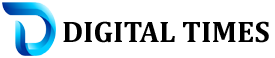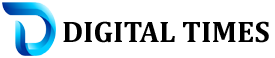|
Can wordpress installed offline?
Yes, you can install WordPress offline on your computer to create and test a website locally without an internet connection. To do this, you would typically use software that simulates a web server environment on your computer. One popular tool for this purpose is called “Local by Flywheel,” but there are other options available as well, such as XAMPP, WampServer, or MAMP.
Here’s a general guide to installing WordPress offline
1. Choose and Install Local Server Software: Download and install the local server software of your choice, such as Local by Flywheel, XAMPP, WampServer, or MAMP. These tools create a local server environment on your computer.
2. Download WordPress: Visit the official WordPress website and download the latest version of WordPress.
3. Create a Database: Using the local server software, create a new database. Take note of the database name, username, and password as you’ll need these during the WordPress installation.
4. Install WordPress: Unzip the WordPress files you downloaded earlier and move them to the designated folder in your local server environment (usually the “htdocs” folder for XAMPP or WampServer, or the “Sites” folder for MAMP). Rename the WordPress folder if desired.
5. Configure WordPress: Open a web browser and navigate to the local server’s address (e.g., localhost or 127.0.0.1). Follow the WordPress installation prompts by entering the database details you created earlier.
6. Complete Installation: Once the installation process is complete, you can access the WordPress admin dashboard locally by going to localhost/yourwordpressfolder/wp-admin and log in with the credentials you set up during installation.Installing WordPress offline allows you to experiment, develop, or design a website without an internet connection. However, keep in mind that the website won’t be accessible to others unless you upload it to a live web server once you’re ready to make it publicly available.
What benefit of offline wordpress
Using WordPress offline, in a local development environment on your computer, offers several benefits:
1. Experimentation and Testing: You can freely experiment with different themes, plugins, settings, and website configurations without affecting a live website. This allows for testing new features, design changes, or functionalities without any risk to an online site.
2. Development and Learning: It’s an excellent environment for developers or beginners to learn WordPress, web development, and coding. You can practice building websites, creating custom themes, testing code modifications, and gaining hands-on experience without internet constraints.
3. Speed and Efficiency: Working offline can be faster as you’re not dependent on internet speed for website actions or updates. This can improve efficiency, especially when making frequent changes or developing complex features.
4. Privacy and Security: Since the site is local and not accessible over the internet, there’s an added layer of privacy and security. You can work on sensitive projects without concerns about them being publicly accessible or exposed to security risks during development.
5. No Internet Dependency: Working offline means you’re not reliant on an internet connection to access or modify your website. This is beneficial in situations where internet access is limited or unreliable.
6. Portability and Backup: You have the ability to easily back up your entire website as it’s stored on your local machine. Additionally, you can transfer the entire site to another computer by simply copying the necessary files, making it portable and convenient.
7. Client Presentations and Demonstrations: You can showcase website designs, functionalities, or prototypes to clients or team members without needing an internet connection. This allows for smoother presentations and demonstrations in various settings.
While there are significant advantages to working with WordPress offline, it’s important to note that the website created locally will need to be eventually uploaded to a live web server for public access. Working offline primarily serves as a development and testing environment before deploying changes or new websites to an online server.
Pros and cons using Local by Flywheel, XAMPP, WampServer, or MAMP
Local by Flywheel:
Pros:· User-Friendly Interface: Local by Flywheel offers a user-friendly interface, making it easy to set up and manage local WordPress installations.· One-Click WordPress Install: It provides a straightforward process for installing WordPress with just a few clicks.· Supports SSL Certificates: Allows for easy integration of SSL certificates for testing secure websites.· Blueprints and Cloning: Offers features like blueprints and cloning, making it convenient to replicate sites for testing or development purposes.
Cons:· Resource Intensive: Compared to other local development tools, Local by Flywheel might be more resource-intensive, potentially affecting system performance on less powerful computers.· Limited Advanced Configuration: For more advanced users requiring specific server configurations, it might have limited flexibility compared to other tools.
 |
XAMPP:
Pros:· Cross-Platform Compatibility: XAMPP is available for Windows, macOS, and Linux, making it accessible across various operating systems.· Full-Featured: It includes Apache, MySQL, PHP, and Perl, providing a complete server environment for local development.· Customizable: Allows for more extensive customization and configuration, catering to specific development needs.
Cons:· Configuration Complexity: Setting up XAMPP might be more complex for beginners due to its numerous configuration options.· Security Concerns: It’s important to configure XAMPP securely to avoid potential security risks, especially if used on a public network.
WampServer:
Pros:· Simple Installation: WampServer offers a relatively straightforward installation process, making it accessible for beginners.· Integration with Windows Environment: Specifically designed for Windows, it integrates well with the Windows operating system.· Regular Updates: It receives regular updates and improvements to maintain functionality and security.
Cons:· Windows Compatibility Only: Unlike some other tools, WampServer is limited to Windows operating systems, which might be a disadvantage for users on macOS or Linux.· Limited Documentation: The documentation and support might not be as extensive compared to other local development solutions.
MAMP:
Pros:· Easy to Use: MAMP is known for its user-friendly interface, making it simple for beginners to set up and manage local WordPress installations.· Versatile: Available in both free and premium versions, offering more features and flexibility in the premium version.· Supports macOS and Windows: MAMP is available for both macOS and Windows, providing flexibility for users on different operating systems.
Cons:· Limited Features in Free Version: The free version of MAMP might have limitations in terms of features and functionalities compared to the premium version.· Resource Consumption: Similar to other local server environments, MAMP might consume significant system resources, affecting performance on less powerful computers.g flexibility for users on different operating systems.
Choosing the right tool depends on your specific needs, level of expertise, and the operating system you’re using. Consider these factors when selecting a local development environment for your WordPress projects.